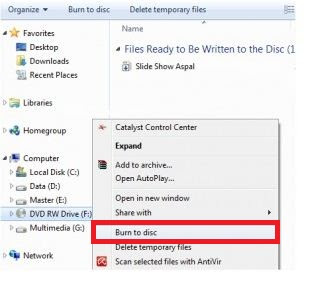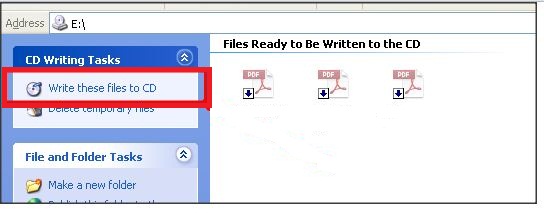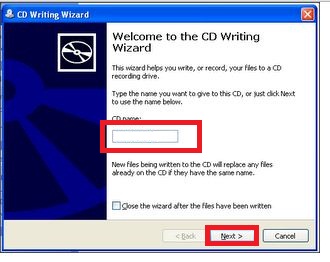In previous days PC users best storage data storage tools are CDs and DVDs. But these days technology has changed a lot, we are using more effective tools like pen drives, hard disks and memory based cards to transfer the data between PCs and to store data.
Some times still we need to using CDs and DVDs to transfer data between computers. Most of the people use software like Nero and some other else to burn CDs and DVDs. You don't have any software to burn CDs and DVds what will you do time is sudden. Here is a simply trick to burn CD/DVD without using any software. These trickis for windows 7 and windows vista users.
Insert empty CD/DVD
Now open the CD/DVD Drive in my computer
Just drag and drop all the files which you want to burn.
Right click on your CD/DVD and click on burn to disk
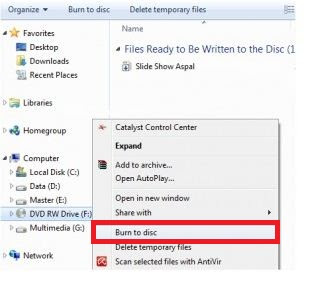
Now burning will start automatically.
If you want to give any name to CD/DVD, rename it before burning.
For Windows XP users:
Insert empty CD/DVD in to your pc.
Now open CD/DVD Drive in my computers.
Just drag and Drop all files what you want to burn.
Now click write these files to CD
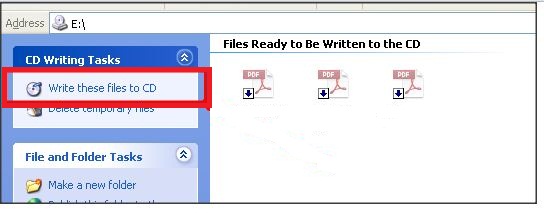
After that,CD writing Wizard windows will appear
Give a name to CD/DVD and click Next.
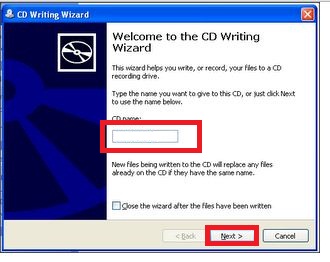
Now your CD/DVD will burn without any software.
You might like: