VLC Player is a free multimedia player Used by huge number of people. VLC can understands many audio and video formats. When you ask why people love VLC, answer is it can play back all of the popular media formats both video and audio.
Usage of VLC is easy,Apart from being a media player VLC can also act as a streaming media server,a screen capture tool.
If you're one of the people looking for the tips and tricks of VLC, this article gives a list of some useful tricks.
Record videos from webcam:
If you like to record your own videos for upload on YouTube or to send video message to other, VLC is very useful to take your videos.
Process to Record
Play Puzzle Game on VLC Player
In this Option you can see that play back of video could be broken down into multiple of parts, which looks like Puzzle Game
Process to Do
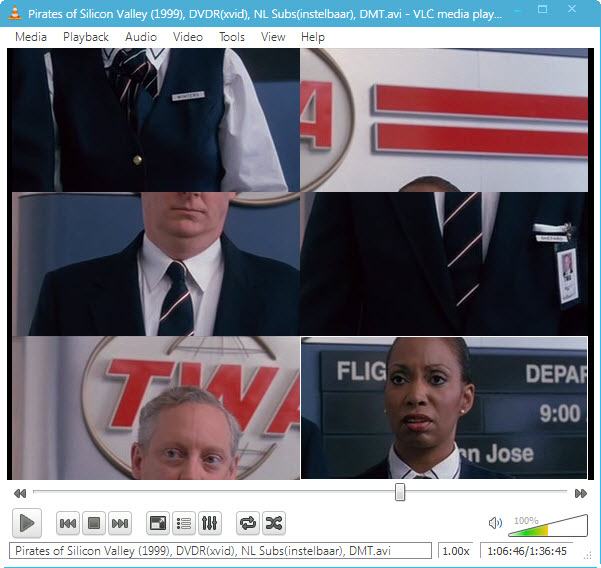
Video Converter
VLC can convert any video to needed format without use of any external Software.
Process to Convert

Desktop Effect
It's just for Fun not so useful, you can see Desktop screen goes upto infinity.
Process to Do
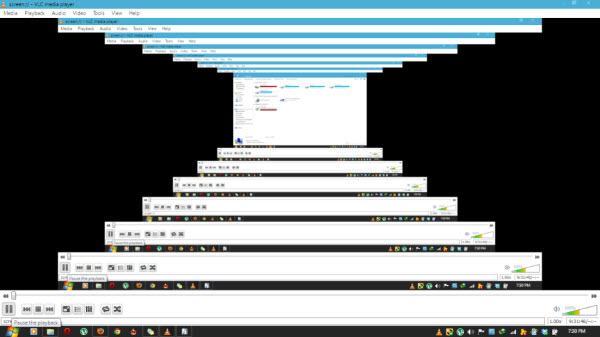
Video streaming
You can play online media directly by Using VLC.
Just you need Video URL that what you want to play on VLC
Process to Go
VLC Essential Shortcuts
Record Online Video directly
If you want record online streaming videos you can use VLC
Process to Go
Make Attractive Sketch
VLC Media Player has Gradient Effect to show the videos on sketch drawn by an Artist look
Process to GO

Screenshots
This is a simple trick everyone know that, VLC screenshot. you can take screenshot of videos on vlc while streaming.
Process to Go

Jump to specific time in the video
You can jump in ti certain time in video where you want.
Process to Go
You may like:
How to secure Email by using password protection
How to find you lost windows phone?
control your mouse pointer using head and eyes movements
Free Download YouTube videos on Android phone
Check your Antivirus works or not in computer
History behind Facebook
"Please comments if you like this post"
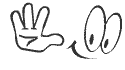
Usage of VLC is easy,Apart from being a media player VLC can also act as a streaming media server,a screen capture tool.
If you're one of the people looking for the tips and tricks of VLC, this article gives a list of some useful tricks.
Record videos from webcam:
If you like to record your own videos for upload on YouTube or to send video message to other, VLC is very useful to take your videos.
Process to Record
- Go to Media
- Open Capture Device
- Start Recording.
Play Puzzle Game on VLC Player
In this Option you can see that play back of video could be broken down into multiple of parts, which looks like Puzzle Game
Process to Do
- Go to Tools
- Effective and Filters
- Video Effects
- Geometry
- Enable Puzzle Game( now select number of columns and rows on screen)
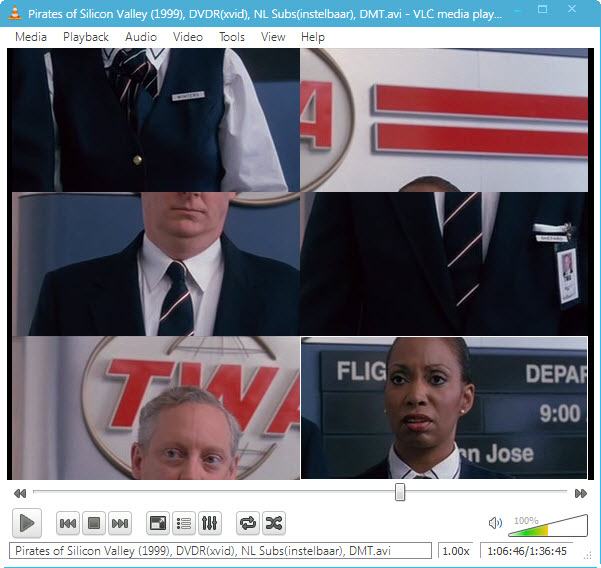
Video Converter
VLC can convert any video to needed format without use of any external Software.
Process to Convert
- Media
- Convert/Save
- Add File
- Convert
- Select output format and go to start processing video

Desktop Effect
It's just for Fun not so useful, you can see Desktop screen goes upto infinity.
Process to Do
- Media
- Open network stream
- Type Screen:// and hit play button
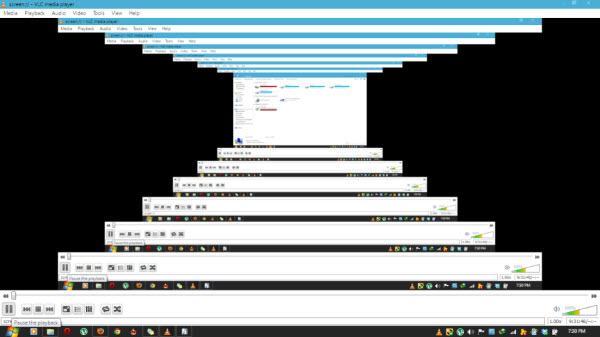
Video streaming
You can play online media directly by Using VLC.
Just you need Video URL that what you want to play on VLC
Process to Go
- Media
- Open Network Stream
- Enter URL and Play(you can use YouTube URL or even Dailymotion and other popular online video librarie)
VLC Essential Shortcuts
- F=Full screen
- Space=play or pause
- +=play speed
- -=play slower
- m=Mute
- Ctrl+q=Quit
- Ctrl+up or Mouse wheel up=Volume up
- Ctrl+down or Mouse wheel down=volume down
- Shift+Right arrow key=Skip forward
- Shift+left arrow key=Skip backward
Record Online Video directly
If you want record online streaming videos you can use VLC
Process to Go
- Go to Tools
- Codec Information
- You will see the record Option
Make Attractive Sketch
VLC Media Player has Gradient Effect to show the videos on sketch drawn by an Artist look
Process to GO
- Tools
- Effects and filters
- Video Effects
- Image Modification
- Check on Gradient

Screenshots
This is a simple trick everyone know that, VLC screenshot. you can take screenshot of videos on vlc while streaming.
Process to Go
- Right click on the screen
- Go to video
- Navigate to screenshot
- It will save on your desktop

Jump to specific time in the video
You can jump in ti certain time in video where you want.
Process to Go
- Use Ctrl+T
- Now Enter the Time what you want to jump in to
You may like:
How to secure Email by using password protection
How to find you lost windows phone?
control your mouse pointer using head and eyes movements
Free Download YouTube videos on Android phone
Check your Antivirus works or not in computer
History behind Facebook
"Please comments if you like this post"
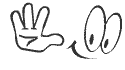
wow! it was so so wonderful...